In this article, we will be showing you how you can install XCIPTV player on your Firestick or Android-based device as well as download the movies app.
The first step is to make sure you have the app called Downloader installed on your Firestick or Android device.
First, make sure you change a setting on your Firestick to allow third-party apps to b installed by following the below.
Allow Third-Party Apps To Be Installed On Your Firestick
- Zu den Einstellungen gehen
- Gehen Sie zu My Fire TV
- Gehen Sie in die Entwickleroptionen
- ADB-Debugging einschalten
- Einschalten von Apps aus unbekannten Quellen
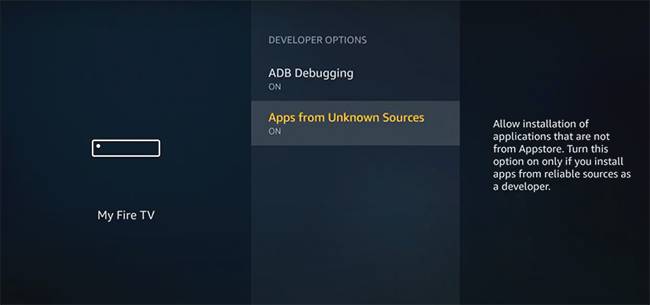
Wenn Sie die oben genannten Schritte durchgeführt haben, können Sie die Zurück-Taste auf der Fernbedienung drücken, um zum Startbildschirm des Fire TV zurückzukehren
Ok now you can proceed to install XCIPTV player.
How To Download And Install XCIPTV Player
- Once in the downloader app enter the URL strongiptv.store/xciptv then click Go
- Wait around 5 seconds and then the XCIPTV Player will start to download.
- Once finished click on Install and wait for the app to finish installing
- Then click Done
- Now click on Delete and Delete again as this will delete the installation files of the app to save space on your Amazon Firestick or Android device
- Now press the home button on your remote
- Go to apps you will find the XCIPTV player at the bottom (It’s always a good idea to move the app to the top of your my applications list for easy access)
Now once you have the XC IPTV player app installed you will need to open the app and enter the information from your IPTV provider in.
- You will see the first field is labeled “Enter XC API URL” You just need to put the server URL that your IPTV provided you with
- Then enter your IPTV username
- Then enter your IPTV password
- Finally, click on Sign In and wait around 30 seconds for the media content to update
- If you see a notice which asks to Allow XCIPTV to access photos, media, and files on your device choose “Allow”
- You will now see Live TV etc where you can watch the live IPTV channels from your IPTV provider.
If your IPTV provider has supplied you with 2 server URLs and you want to add the extra server URL you will need to follow the below steps.
- Click on the account icon in the bottom left-hand corner of the screen
- Now choose the last tab labeled +XTREAM CODES
- Then enter the name of your IPTV or any name you want.
- Then enter the username, password, and server domain of your provider.
- Now click on the +ADD button
- Now you can easily change the server domains if needed from your IPTV provider by clicking on one.
- When you click on an IPTV provider or other server domain it will tell you to select from the following options. Always choose login.
**IMPORTANT** Follow the below to download the movie/TV show app.
- In downloader app enter a URL strongiptv.store/movies then click Go
- Wait around 5 seconds and then the Strong Movies app to start to download.
- Once finished click on Install and wait for the app to finish installing
- Then click Done
- Now click on Delete and Delete again as this will delete the installation files of the app to save space on your Amazon Firestick or Android device
- Now press the home button on your remote
- Go to apps you will find the Strong Movies player at the bottom (It’s always a good idea to move the app to the top of your my applications list for easy access)
- Now enter your IPTV username and password to gain access to the app.
The above can also work if you have multiple different IPTV providers you use in the same XC IPTV player app.
See the different ways you can download XC IPTV.
A tip when using the XC IPTV player is when you are browsing the channels you can click ok and hold it on the channel you want to set as a favorite.
This way you can store your most watched favorite channels in the favorites category which is the first category that helps you make your own category to easily access your favorite channels with ease.
Sehen Which Is The Best IPTV Player For Xbox Series X, S, One.
Fazit
Ok there you go, You now have one of the best IPTV apps installed on your Firestick or Android-based device. Enjoy!!


