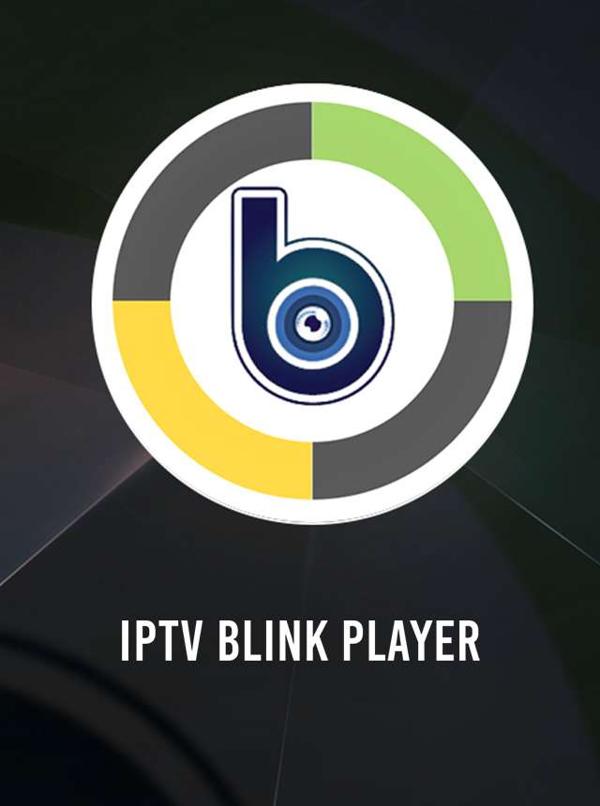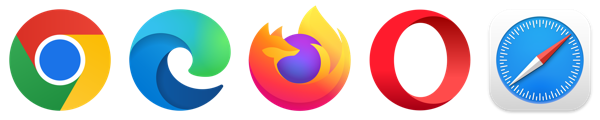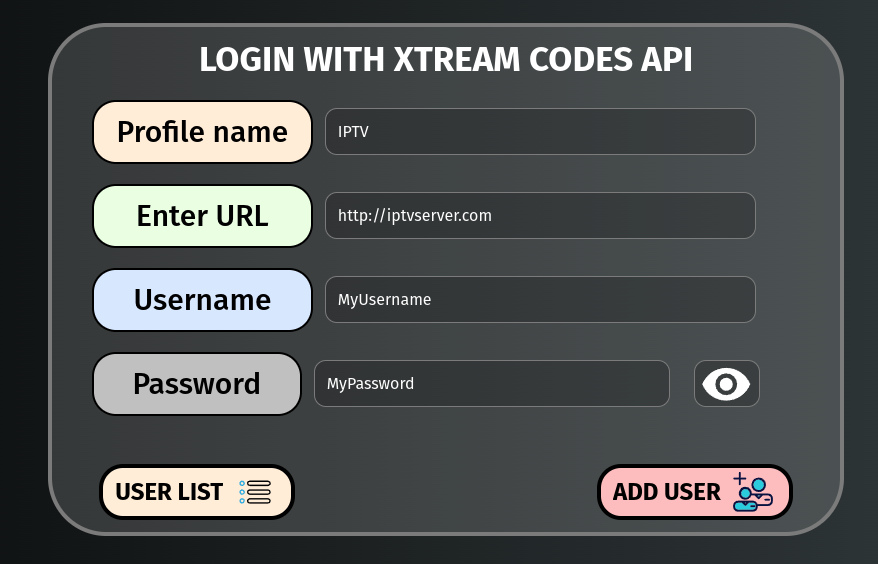Over the years there have been a few IPTV apps released for both Windows PC and Apple Macbooks or iMacs for you to watch IPTV. The issue is these apps are not the best way to watch IPTV on a web browser in 2024 due to a lot of stream codecs not being compatible with most of these apps.
So in today’s time, we recommend you use a web browser on your Windows PC, iMac, MacBook, or any other desktop PC or laptop you own as it is the best and easiest way to watch IPTV without having to download and mess around installing other applications.
Make sure you have an iptv subscription from our iptv web site to enjoy freeze-free viewing and the most channels out of all IPTV providers to choose from.
How To Watch IPTV On A Web Browser (Google Chrome, Microsoft Edge, Mozilla Firefox & Others)
Normally you would have been able to use the IPTV Smarters online web browser app they made but sometimes their web portal can be a bit of a hit-and-miss so we will be covering a new better alternative to use called Blink Player.
Loading Up Your IPTV In Blink IPTV Player
Luckily this is a very fast and easy process no matter what skills you have with PCs and laptops so you can proceed to follow the below steps.
1. From your web browser type on the web address below into your address bar or click on the url below.
https://webtv.iptvblinkplayer.com
2. Now click on the icon called “LOGIN WITH XTREAM CODES API“.
3. You will see 3 buttons at the top of your screen make sure to click on “Add New User“.
4. Now if you have used IPTV before you will be used to the next screen where it asks for your IPTV provider’s Username, Password, and Server URL which you would have received in your welcome email for your IPTV provider.
If you have not received these details then send your IPTV supplier an email asking for them we will use the example below.
Once you have entered your IPTV details in, click on the button labeled “Add User“
5. If you have entered your IPTV details in correctly, you will see a screen where you can click on Live TV, Movies, TV Series, and more.
That’s it you can now click into an IPTV category and watch your favorite IPTV channels and more.
What Are The Benefits Of Using IPTV Blink Player Web?
As we mentioned earlier the main benefit is the ease of use in both setting this up and browsing the IPTV categories and more.
Another bonus we like about this web player is it supports pictures in the picture so if you are busy working or doing something else on your Windows PC or laptop you can minimize the window and move it around your screen to where you want it so you can do other activities while still keeping an eye on whatever you are watching.
Sehen How You Can Install IPTV Smarters Pro On An Amazon Firestick.
Does Blink Player Have Their Own IPTV Application?
Yes, they have applications for both Android and Apple devices which you can find in the Google Play Store or the iOS App Store.
Wir empfehlen die Verwendung von the best IPTV app when it comes to using an actual IPTV application due to all the functionality the app comes with as the app mentioned in the URL above will be the best app for many years to come.
Abschließende Gedanken
If you want to watch IPTV using your PC or laptop then we highly recommend using a web browser IPTV player such as Blink Player which will have you watching your favorite IPTV streams in no time and is very easy to set up no matter your skill level with Windows or Macbooks.
Teilen mit:
- Klick, um auf Facebook zu teilen (Wird in neuem Fenster geöffnet) Facebook
- Klicken zum Ausdrucken (Wird in neuem Fenster geöffnet) Drucken
- Klicken, um einem Freund einen Link per E-Mail zu senden (Wird in neuem Fenster geöffnet) E-Mail
- Klick, um auf LinkedIn zu teilen (Wird in neuem Fenster geöffnet) LinkedIn
- Klick, um auf Reddit zu teilen (Wird in neuem Fenster geöffnet) Reddit
- Klicke, um auf X zu teilen (Wird in neuem Fenster geöffnet) X
- Klick, um auf Tumblr zu teilen (Wird in neuem Fenster geöffnet) Tumblr
- Klick, um auf Pinterest zu teilen (Wird in neuem Fenster geöffnet) Pinterest
- Klick, um auf Pocket zu teilen (Wird in neuem Fenster geöffnet) Tasche
- Klicken, um auf Telegram zu teilen (Wird in neuem Fenster geöffnet) Telegramm
- Klicken, um auf Threads zu teilen (Wird in neuem Fenster geöffnet) Fäden
- Klicken, um auf WhatsApp zu teilen (Wird in neuem Fenster geöffnet) WhatsApp
- Zum Teilen auf Mastodon klicken (Wird in neuem Fenster geöffnet) Mastodon