Entonces tienes un nuevo Dispositivo Roku o he tenido uno sentado por un tiempo pensando si puede ver IPTV en su dispositivo Roku, bueno, tenemos buenas noticias, tenemos una manera de que puedas configurar iptv en su Roku para que pueda aprovechar al máximo el dispositivo.
If you want USA IPTV service and other country IPTV channels for your Roku device then be sure to click the link below and save with our current discounts.
Roku devices are a great option for an easy way to watch and enjoy IPTV from your favorite IPTV provider while enjoying an easy-to-use user interface on the Roku stick.
Can You Get IPTV On A Roku TV?
Yes, you have 2 ways you can get IPTV on a Roku TV the first way is to screencast to your Roku TV and the second way is to sideload a popular IPTV app such as IPTV Smarters Pro on your Roku TV by following this article.
Screencast To Your Roku Device Using A Smartphone
This method is one of the simple ways to get quickly up and running IPTV using your Roku device.
First, you will need a smartphone or laptop for that device to be on the same Wifi network as your Roku stick or box.
If you have an IPTV app such as TiviMate or IPTV Smarters pro then you can simply play your IPTV off your smartphone and choose the cast icon when watching IPTV which will let you screencast to your Roku device.
This option is great if you are outside your home and using another person’s Roku device and you just need to quickly connect to watch IPTV without needing to sideload and install any third-party apps on the Roku device.
How To Watch IPTV On A Roku Device Using The IPTV Smarters App
In this section, we will be teaching you how you can download and install the IPTV smarter app onto your Roku device as this is an app you may be more used to from using it on other IPTV-enabled devices.
You will need to make sure you have enabled the developer options on your Roku device which will allow you to sideload the IPTV smarts plugin onto the Roku stick.
- Turn on your Roku device
- Now press these buttons on the Roku remote to access the developer options, Home Button x3, Up Arrow x2, Right Arrow x1, Left Arrow x1, Right Arrow x1, Left Arrow x1, Right Arrow x1. You will see a new screen make sure to take note of the IP address and username it shows you.
- Now click on Enable installer and restart.
- Agree to any Developer tools license agreement.
- Choose a webserver password make sure you write this down along with the username from before.
- Set the password then choose to reboot the Roku device.
With the above steps complete it’s time to add the IPTV smarter channel app to your Roku device. To do this follow the below steps:
- Ir a my.roku.com
- Now enter your Roku account username and password.
- After you have logged in choose the “Add channel with a code” which you can find under the manage account setting.
- Type in the word “iptvsmarters” then click on the add channel button.
- Accept the warning message pop-up box.
- Then choose “Yes, Add channel”.
Ver How To Install IPTV Smarters Pro To Your Roku TV Or Roku Stick.
You will need to download and upload the IPTV smarter package from your computer onto your Roku device to do this follow the below steps.
After you have completed the above you can go back to your main tv screen where you have the Roku plugged in and you will now see the login screen for IPTV smarters where you can now enter your IPTV provider details to access their IPTV on your Roku device.
Obtener el archivo de lista de reproducción M3U para Roku
ps Si no tiene una computadora portátil, puede enviar el enlace m3u to jimmy your neighbor to download it and put the file on a USB for you.
Deberá descargar su archivo m3u que puede descargar desde el correo electrónico que recibe de su Proveedor de IPTV or if you don’t have one you can buy an iptv subscription from us here strongiptv.co.uk/buy-best-iptv-provider-2/ and you will be sure to have one of the best IPTV services and support for all your IPTV needs.
Entonces, una vez que haya descargado su archivo m3u, necesitará arrastre y suelte el archivo en una memoria USB para que pueda llevarlo al dispositivo Roku y hacer algo de magia.
Configuración de IPTV en Roku
Ok, ahora tienes el archivo m3u en la memoria USB tu solo quieres simplemente conecte la memoria USB en su dispositivo Roku and you will be met with this message below.
Ver How To Connect Roku To Emby Quick And Easily
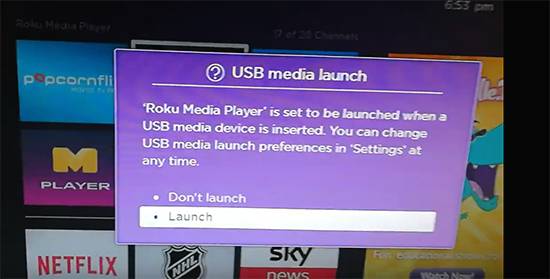
Tú quieres elegir lanzamiento cuando vea el mensaje de arriba. Entonces abrirá el Aplicación Roku Media Player esto está bien, ahora solo necesitas ir al vídeo y es posible que deba esperar unos segundos for the Roku to open all the channels then you can select any channel you want and it will work fine.
Ver How To Install FilmOn TV On Your Roku Device With Code Nmeva
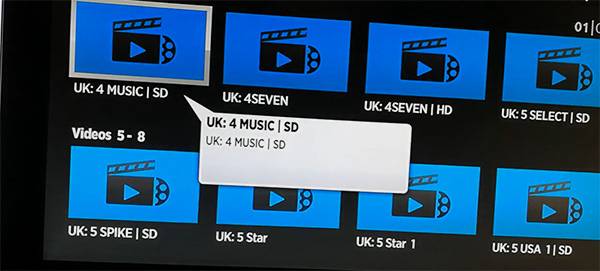
Que te sugerimos que hagas es seguir nuestra guía sobre cómo elegir solo los canales de IPTV que necesita al abrir el archivo M3U y eliminar los canales que no necesita lo que mejorará mucho las cosas para navegar por los canales, ya que incluso podría tener algunos países que necesita y eliminar los países que no ve.
Seguimos recomendando una caja de Android o un Amazon Firestick o Fire TV, ya que tenemos el nuestro. Aplicación IPTV cual es fully customized for our services y Funciona muy bien en comparación con las otras aplicaciones de IPTV del mercado..
Asegúrate de compartir esta guía with other Roku users who may be struggling to get IPTV funcionando en su dispositivo Roku.
Aprender Whether IPTV Can Be Hacked And How To Fix.
Comparte esto:
- Haz clic para compartir en Facebook (Se abre en una ventana nueva) Facebook
- Haz clic para imprimir (Se abre en una ventana nueva) Imprimir
- Haz clic para enviar un enlace por correo electrónico a un amigo (Se abre en una ventana nueva) Correo electrónico
- Haz clic para compartir en LinkedIn (Se abre en una ventana nueva) LinkedIn
- Haz clic para compartir en Reddit (Se abre en una ventana nueva) Reddit
- Haz clic para compartir en X (Se abre en una ventana nueva) X
- Haz clic para compartir en Tumblr (Se abre en una ventana nueva) Tumblr
- Haz clic para compartir en Pinterest (Se abre en una ventana nueva) Pinterest
- Haz clic para compartir en Pocket (Se abre en una ventana nueva) Bolsillo
- Haz clic para compartir en Telegram (Se abre en una ventana nueva) Telegrama
- Haz clic para compartir en Threads (Se abre en una ventana nueva) Hilos
- Haz clic para compartir en WhatsApp (Se abre en una ventana nueva) WhatsApp
- Haz clic para compartir en Mastodon (Se abre en una ventana nueva) Mastodonte


