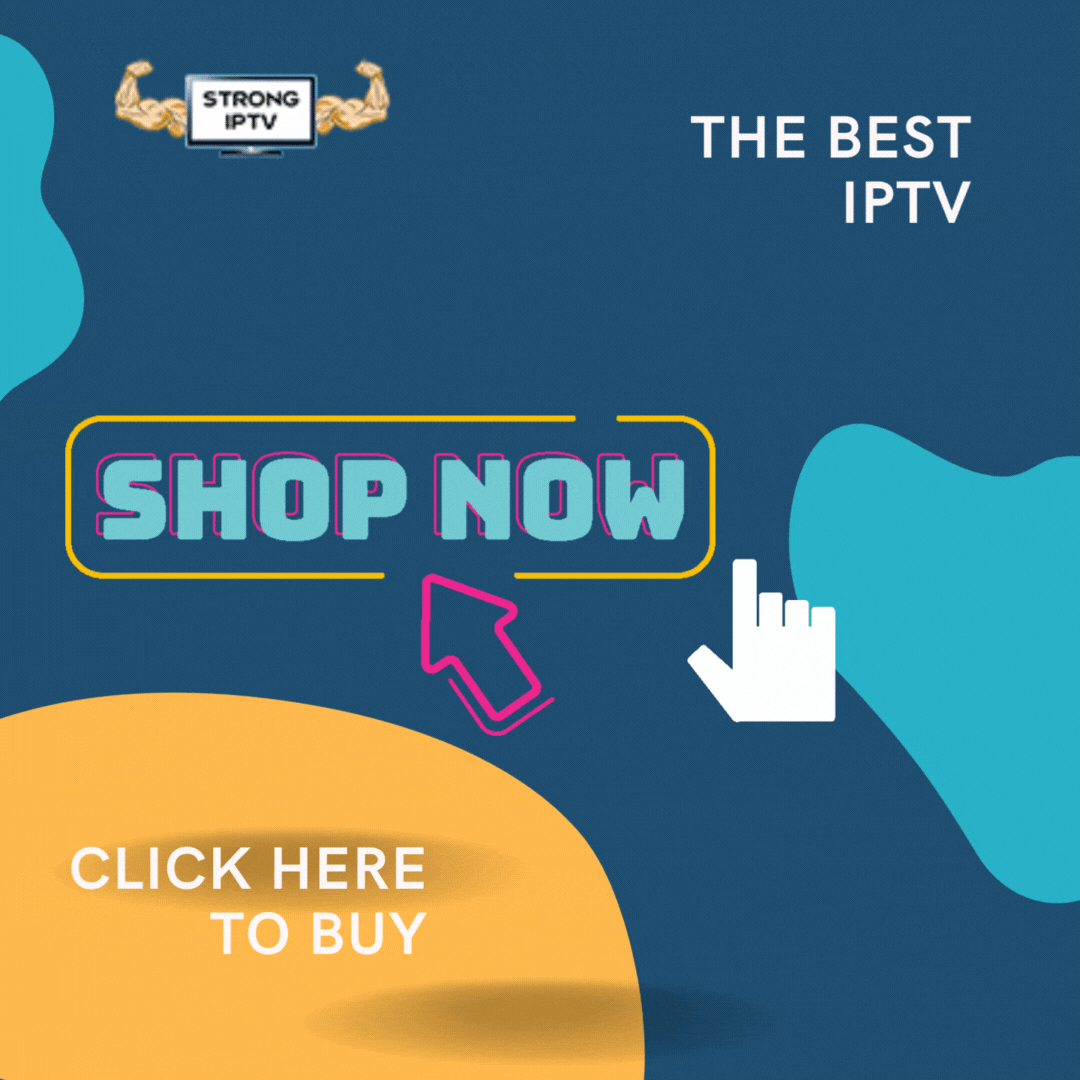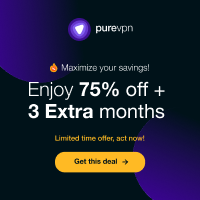With the amazon firestick coming with limited space you may not have known that when you download files on your firestick and install them that it can leave the downloaded app on your firestick.
This over time, can eat up all the storage on your firestick and begin to cause you issues, so that’s why we have come up with this guide on how to delete downloaded files on a firestick so you can keep your firestick at maximum performance.
To get the best from your firestick we recommend getting the best IPTV from Strong IPTV which will really open up your firestick to a whole new world of IPTV and movies.
How To Delete Downloaded Apps Off Your Amazon Firestick
If you are used to sideloading apps on your firestick then you will certainly have the full app lingering on your firestick after you have installed the app which is not ideal.
So follow these steps below to delete the files and free up storage on the firestick:
- From the firestick home page choose Settings
- Select Applications (3 boxes and a plus sign)
- Click into “managed installed applications”
- Now choose show all applications
- Go down to the app you want to delete and press ok
- Choose uninstall in the menu
See our guide on how to fix an overheating firestick
Doing the above will delete apps you don’t need on the firestick to free up some space but we also recommend the below to get rid of all files and apps that you have downloaded manually and sideloaded onto the firestick.
How To Delete Downloaded Files Using The Downloader App
This will make sure all files left behind by apps you have manually downloaded are deleted off the firestick giving you plenty more storage and keeping the firestick free of issues.

STRONG IPTV TIP: Prior to venturing down this path, it’s important to understand that these third-party applications haven’t been vetted by a trusted source.
This is why we suggest always using a VPN which will encrypt your connection to the Internet when using these various streaming APKs and add-ons.
Follow the below steps to delete apps and files off your firestick:
- Open the Downloader App
- Go to Files and press ok
- Now select the APK or file you want to delete
- Choose Delete
Check out our guide on How to watch free movies on your firestick using the downloader app
This will permanently delete the installation files and app left behind once you have sideloaded any apps on your firestick.
It’s always a good idea to check the files section inside the Downloader app to periodically delete and clean any unwanted files.
Conclusion
This was a quick guide on how you delete downloaded files off your firestick. We hope this guide has been of good use to you. If so, don’t forget to give it a share.