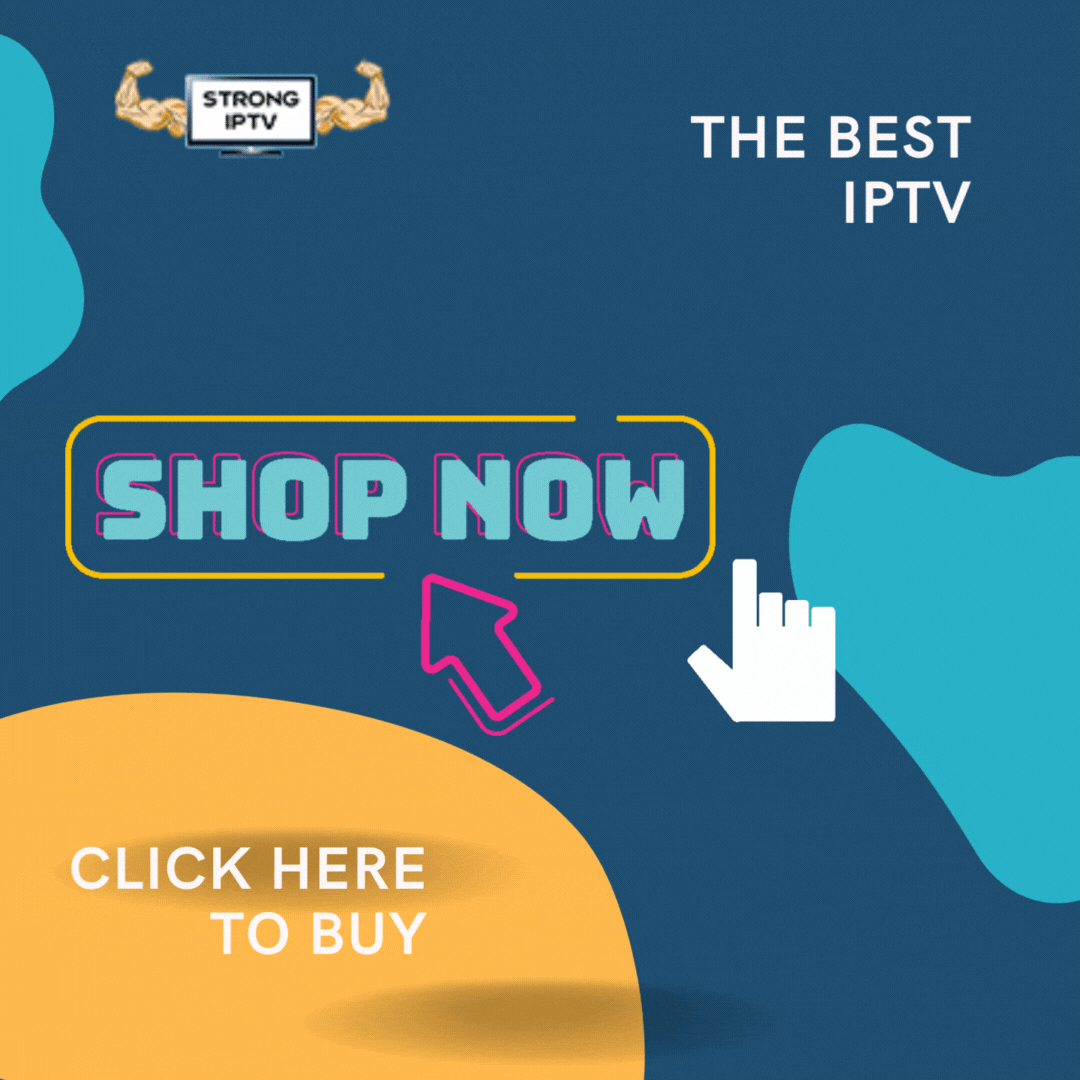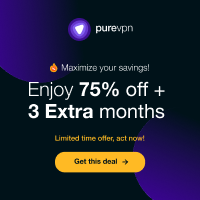At Strong IPTV we have teamed up with Filmplus so you can watch all movies and tv shows on your Smart TVs including Samsung, LG, Sony, Oneplus TV, Mi, or any Android TV. Learn how to install Filmplus on Smart TV from this page.
With Film+, users can access favorite movies, popular shows, and episodes right from their televisions for free. You don’t really need multiple premium services, it sources everything in one place.
Moreover, It can also provide tv channel content in high quality from HD to 4K. This app got much attention when it starts serving the videos to bigger screens via Firestick, Roku, or Chromecast.
Despite using it on streaming devices but also you can directly install the Filmplus app on Android TV.
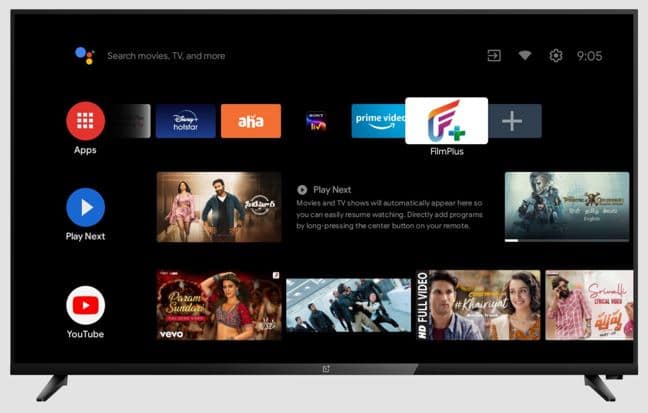
Features of FilmPlus on TV
You might hear about Filmplus features on mobiles, tablets, or PCs. But here you will get to know how it features on televisions.
- Great video search engine for your TV with Real-Debrid, Premiumize, and All-Debrid enabled.
- One-click button switch between Android TV mode and mobile mode. Additionally, it automatically detects the device type and sets the mode accordingly.
- As always, watch the latest titles without cost. Also, it’s not a subscription type service, no signup/login is required.
- Best Cord-cutters option where it has a huge amount of TV content on it.
- No harmful threats were found using this app, a secured and safe app.
See our article on Learn How To Add Smart IPTV App On Your Samsung Smart TV.
Install Filmplus on Smart TV (Samsung, LG, Vu, Sony, Oneplus, etc)
Method 1:
As filmplus is 3rd party APK file, we must install it manually, not possible to download it from the TV’s play store. So, you must follow any one of the methods from this guide. I sorted these methods by a tech-savvy.
1. Power ON your TV, make sure to connect to the Internet connection. Wi-Fi would be a great choice while installing.
2. Go to Play Store from your Android smart TV.
3. Type the “Downloader” in the search box.
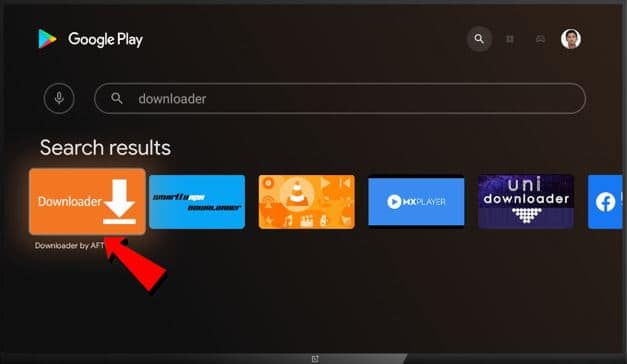
4. Click on Downloader tile (Orange-colored tile).
5. Install.
6. Click on open to launch the Downloader app.
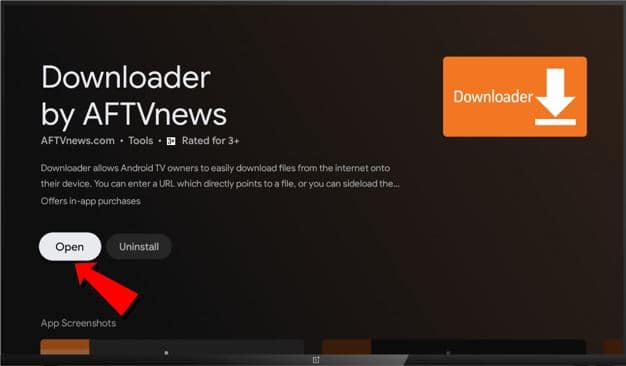
7. Allow.
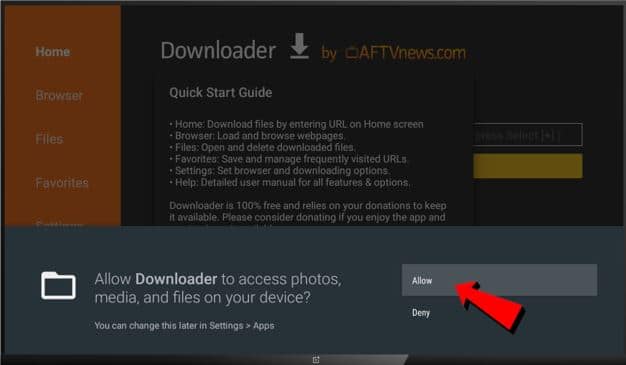
8. Click on OK.
9. In the URL address bar, enter this path; https://www.strongiptv.co.uk/filmplus and click on Go.
Please ignore the link in the screenshot.
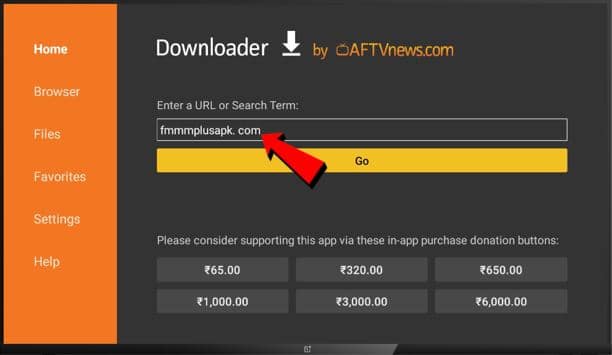
10. Immediately, the filmplus apk file starts downloading to tv’s storage in the background.
11. When it gets downloaded, you will get a status window. Click on the Install button.
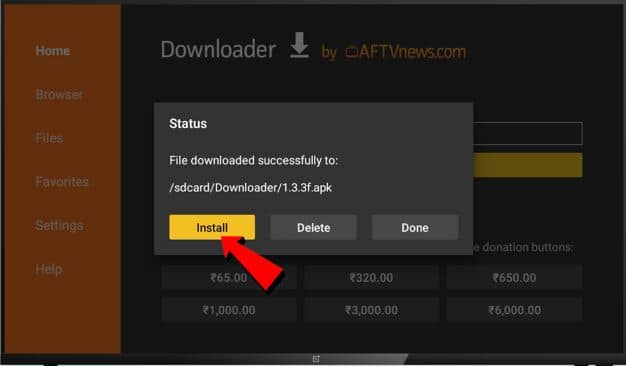
12. Again, click on Install to proceed with the installation.
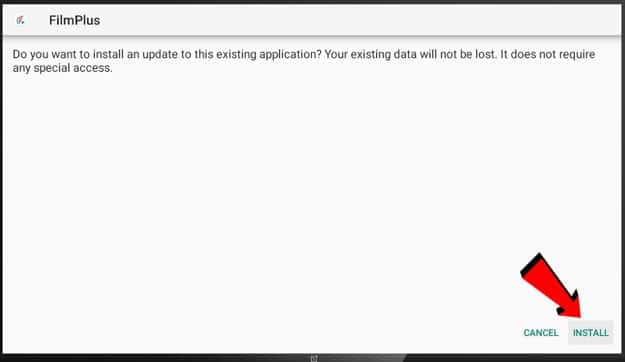
13. Finally, click on open to get started with Filmplus.
Post Settings: Enable “Install Unknown Apps” for Filmplus
- Visit Settings -> Security & Restrictions -> Unknown Source in your Smart TV.
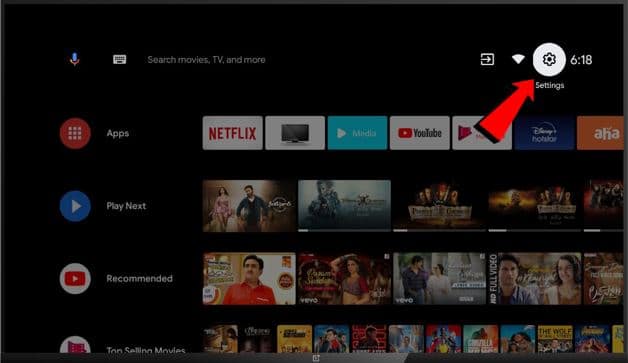
- Scroll down and find a “Filmplus”.
- Turn-ON “install unknown apps” feature for Filmplus by a toggle switch.
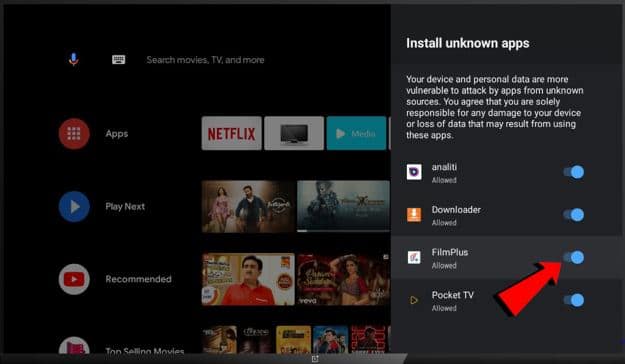
Method 2 – Using Puffin Browser
A lot of guides suggest an ES File Explorer method as an alternative method to Downloader. But, ES File Explorer recently got removed from the Play Store due to security issues. So, I decided to come up with another working guide using Puffin Browser.
Why puffin browser instead of Chrome?
Sadly, Google Chrome is not available on TVs that is why we’re using the puffin browser to download the Filmplus app on TV.
Simply follow the steps explained below without fail.
1. First, download and install the Puffin web browser from Play Store to your smart TV.
2. Open the Puffin browser.
3. Visit the filmplus download page from that browser. Type this URL; https://www.strongiptv.co.uk/filmplus and press the OK button on the remote.
4. The apk file will be saved to the Downloads folder. So, select that apk file and press OK.
5. It will take you to the “Unknown sources” option to enable. You must enable the “Install Unknown Apps” option.
6. Next, the installation window prompts you, press the OK on the Install button.
7. Wait for a complete installation, open the app, and enjoy.
Most importantly, this method doesn’t require separate file managers, default file manager is enough.