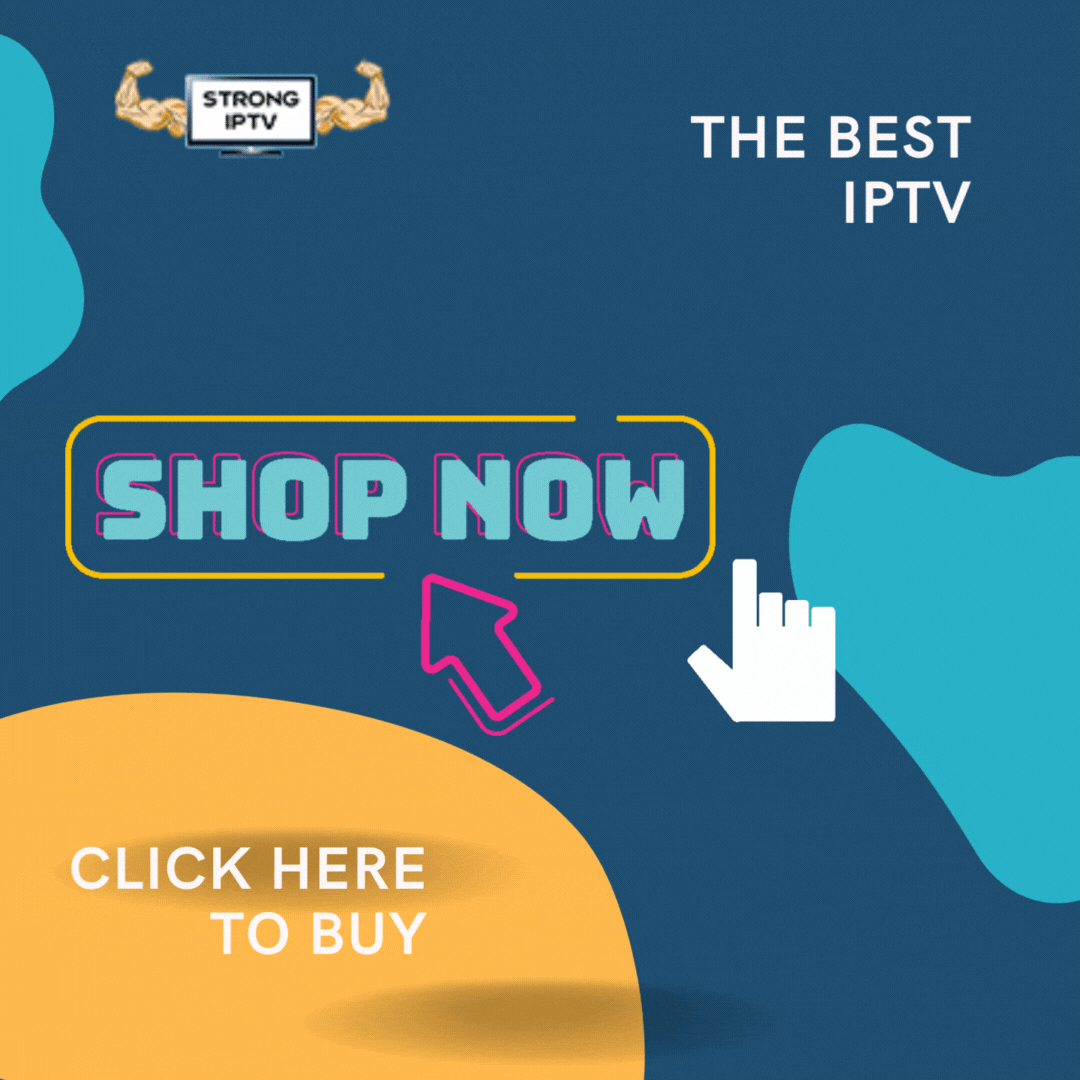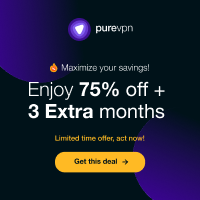We see there are not many guides out there that teach you how to install IPTV on your Zgemma satellite box so we thought we would cover this using the best way to add IPTV using a website called Xtreme Editor.
You can get an IPTV subscription from HERE and receive the best IPTV service for your Zgemma satellite box.
This guide will work no matter what Zgemma satellite box you have so you can have a zgemma H9S, zgemma H7S, zgemma H2H, zgemma H2S, zgemma S2 or more. Plus another bonus is this will even work on all enigma 2 boxes such as a VU+ satellite box and others as long as you satellite box is based on Enigma 2.
Ok, first things first you will need to install the plugin which is called xtreameditor which once you buy IPTV subscription from us we can send you the plugin or you may be able to find it on the internet if you do not have your IPTV service from us.
Once you have the plugin called xtreameditor you can put it on a USB stick then plug the USB stick in your Zgemma box and you will see a pop up which says install extensions you need to press ok then select the plugin which says enigma2-plugin-extensions-xtreameditor which will put a tick next in the box then you need to press the green button to install.
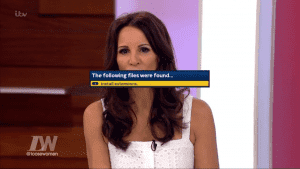
Once it finishes press exit a few times to get back to normal TV then press menu and go to standby/restart then go to restart to restart the box.

STRONG IPTV TIP: Prior to venturing down this path, it’s important to understand that these third-party applications haven’t been vetted by a trusted source.
This is why we suggest always using a VPN which will encrypt your connection to the Internet when using these various streaming APKs and add-ons.
When the box restarts you will need to press menu then go into plugins and you will see the new plugin Xtreme Editor so you will want to go inside the plugin and make sure you have these settings below.
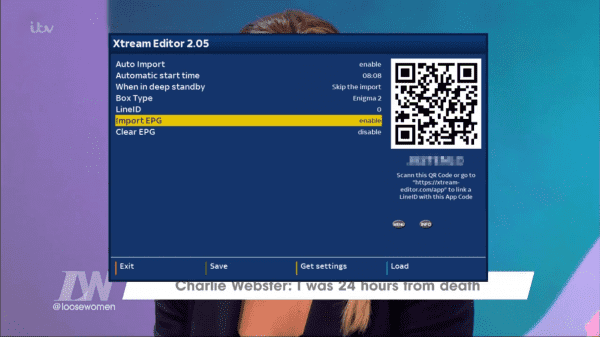

We strongly recommend using an amazon firestick for your IPTV needs as they are much better and you can use our own customized IPTV app.
Now you will want to press the green button to save the settings and then go back to the plugin and now you will see an 8 digit code under the QR Code you will want to give us or your provider the code.
Once you have sent us the code we will activate the code and let you know once it is done normally very fast due to our speedy support.
Then once you have received an email to say its activated you just need to press the yellow button on the remote to import bouquets and then after that is done press the blue button to import the EPG this may take 5 minutes. Once it finishes you can then press the exit button to go back to normal TV and then you should see all the new TV categories added in below your normal categories.
That’s it all complete give yourself a pat on the back for installing and setting up Xtreme Editor

BONUS: How To Move IPTV Channels Around Yourself
You didn’t think we would end it there we have a very nice bonus included with our IPTV service using a Zgemma box. We will give you a special link where you can go to on a website and change the channels around to just how you want them and also hide categories you do not need and much more.