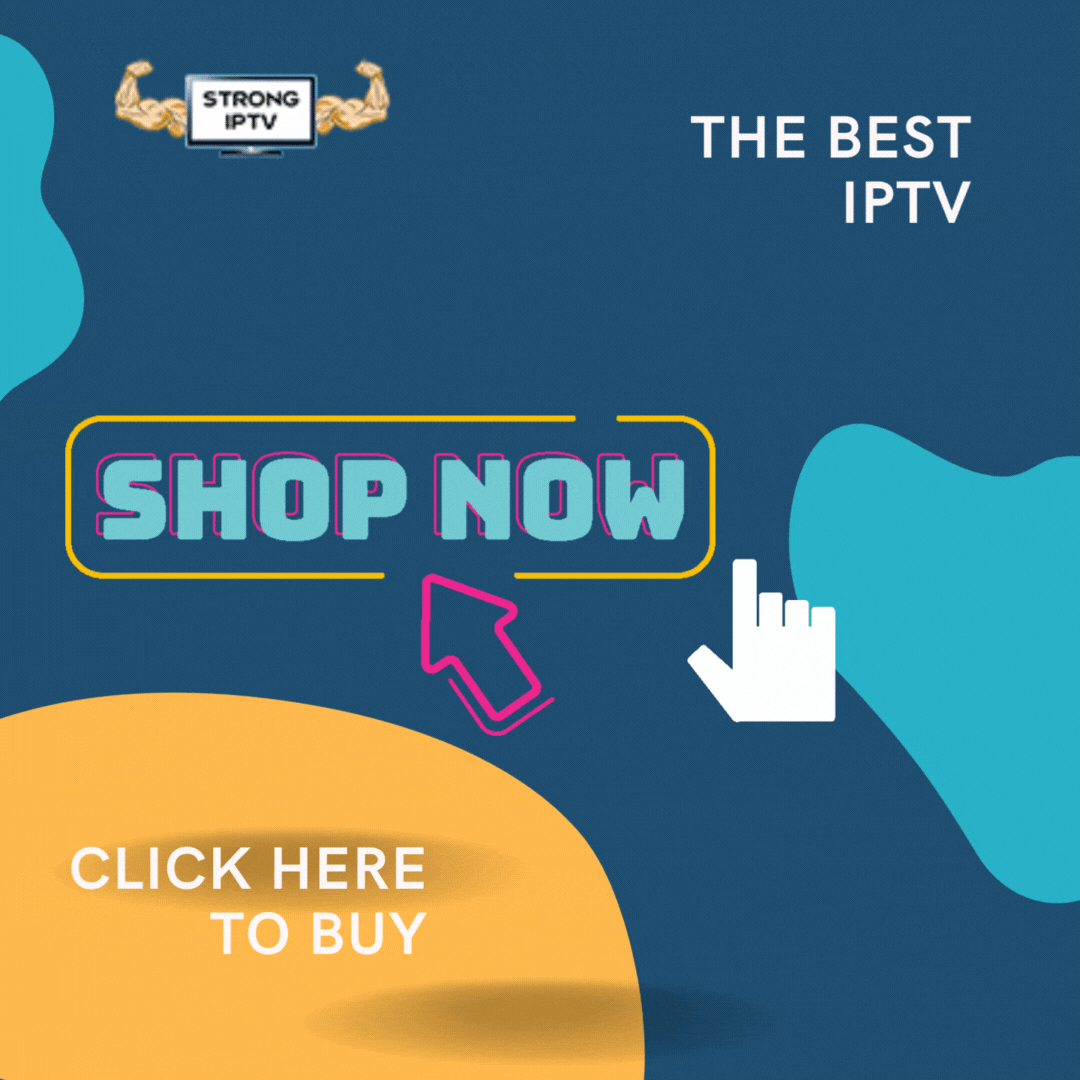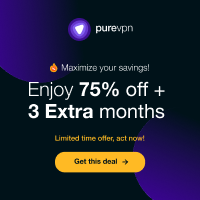Meganox HD is a newcomer when it comes to watching free movies and TV shows on your firestick. It’s much like the much-loved FilmPlus+ if you have ever used this movie streaming app before.
Make sure you team up this Movie app with getting the Best IPTV so you can watch all Live TV channels from across the world and more. IPTV is a great edition for any Movie apps you have on your firestick.
In this article, we will be teaching you how to install MegaBox HD on a firestick or any other Amazon device such as the Fire TV Cube, Fire TV, Fire HD Tablet, and all Android-based devices.
What Is MegaBox HD?
MegaBox HD is an application that allows you to stream free movies and TV shows giving you the best in family entertainment across many platforms and devices.
MegaBox HD has one of the largest Movie and TV show databases across many other apps and movie websites allowing you to watch any TV show or Movie you can think of right on your amazon firestick.
Some of the Genres these great app covers are Action, Animation, Comedy, Documentary, Horror, Romance, Sport, Adventure, Sci-Fi, and plenty more.
Features Of MegaBox HD
Here are just some of the features of MegaBox HD listed below:
- The app regular updates all Movies and TV Shows daily
- MovieBox HD has cloud storage allowing Movies to start faster
- Don’t need a fast internet connection to play Movies
- Can add Movies to a calendar to watch later
- Megabox works on many different devices and platforms
- Can download Movies and TV Shows to watch later
How To Install Megabox HD On A Firestick
With MegaBox HD being a third-party app you can not simply install this app from the Amazon app store. You will need to sideload the app on your firestick.
See How To Install Troypoint Supercharge On An Amazon Fire HD Tablet
First, you need to make sure you have the “Allow Apps From Uknown Sources” setting set to ON in the firestick settings.
- From the firestick home screen choose settings (little settings cog)
- Select My Fire TV or Device
- Click Developer Options
- Select Apps From Unknown Sources
- Make sure to choose ON
- Click Turn On on the confirmation notification box
After you have completed the above it’s time to download an application called “Downloader” (if you already don’t have it) which will allow you to install MegaBox HD on your firestick.
- From the firestick home screen choose Find
- Now type in the word Downloader and click the orange icon
- Choose Download to start downloading the app
Once the above is complete open the app Downloader as it’s time to put Megabox HD on the firestick.
- Open the Downloader app
- Type in this URL address https://bit.ly/3OVpoV6 then click on Go (type the address in carefully so it’s correct)
- The app will start to download
- Now click on Install when you see the install pop-up appear
- After the installation has finished click Done
- Now delete the APK to save space on your firestick
- Click Delete again
Now you will have installed the MegaBox HD app and will be able to access the app in the “My Apps” section of the Amazon Firestick.
How To Use MegaBox HD
Using the app is a quite straightforward process but we will cover some of the steps below.
- Go into Apps on your firestick
- Select the MegaBox HD icon
- If you want to search click on the search on the top right-hand corner of the TV screen for a Movie
- Or press on the hamburger menu (3 lines menu) and select Genre
- You can now choose whatever Genre you feel like watching
How To Use A External Player MX Player With MovieBox HD
MegaBox HD has an internal player built in which most of you will be fine with but if you are used to using external players such as MX Player and VLC Player with your Movie apps then follow the below steps:
- Download MX Player from the Amazon app store on the firestick
- Launch MegaBox HD app
- Select any movie or TV show you want to watch
- Choose the streaming quality option
- Select Custom
- Choose MX Player under the application menu
- Set to Always use MX Player as the application to play Movies
In this article we teach you how to watch vidcloud
How To Use A VPN With MovieBox HD On Firestick
With all free Movie and TV show apps, it’s always best to use a VPN otherwise your internet provider can snoop in on what you are doing on your firestick so it’s vital for data protection.
Not only to protect your data and IP address but using a VPN will also stop your ISP (Internet Service Provider) from bandwidth throttling your connection in peak hours such as evenings and weekends when you are trying to stream movies or IPTV.
The best VPN for the firestick is below you can click on the image and get a massive discount. This VPN has its own firestick app you can search and download and also is the fastest VPN with many server locations worldwide and great support if needed.
Conclusion
If you have not got any free Movie and TV show apps on your Firestick already then MegaBox HD is certainly an app you should install on your firestick right away.
If this guide has helped you be sure to give it a share.