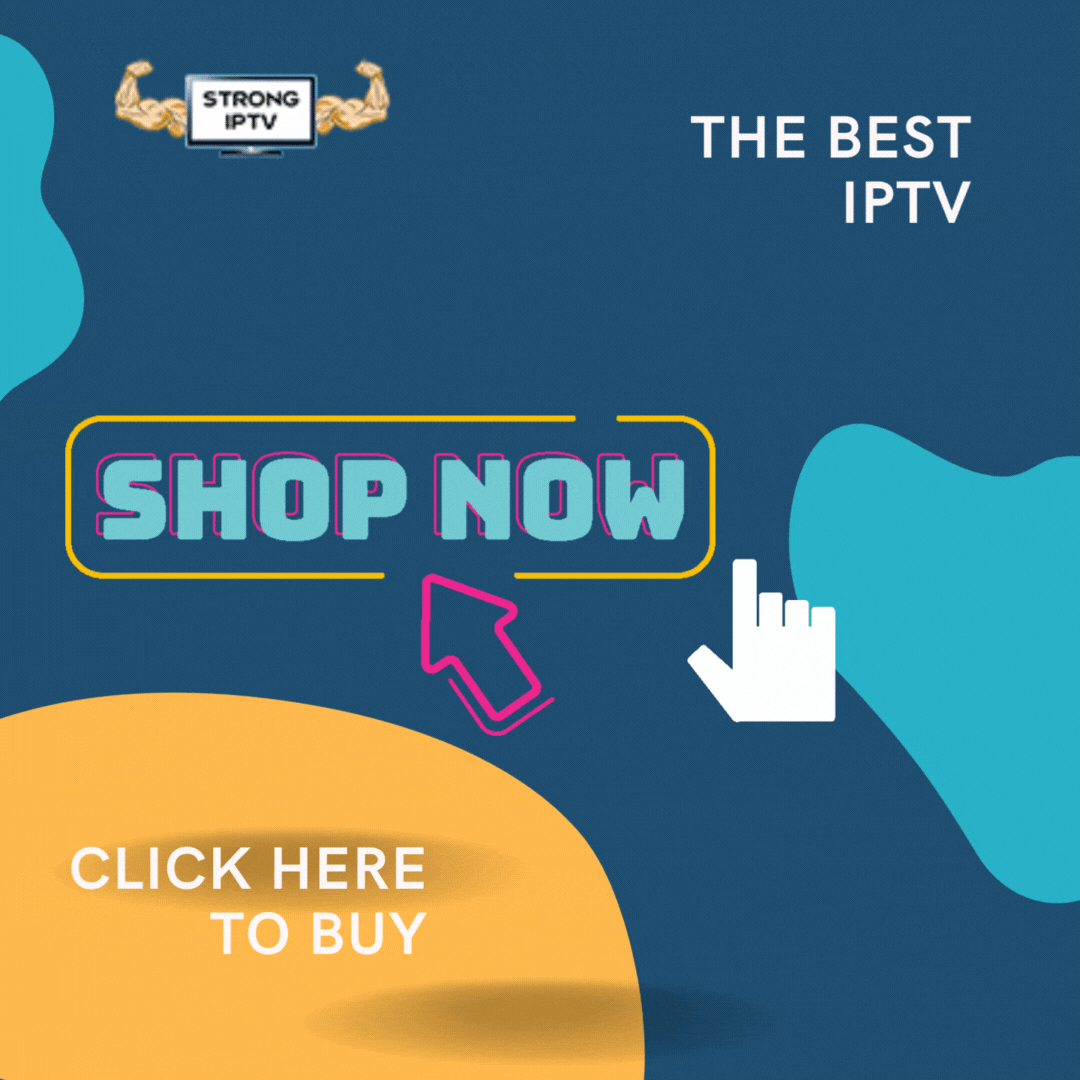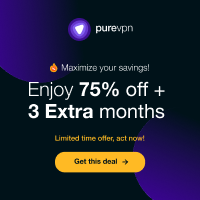Whether you have an android box or a firestick or anything running on android you can run our IPTV off any of them using perfect IPTV player which is a free app compared to the other popular IPTV app called Smart IPTV.
This guide has been updated due to perfect player IPTV being removed from the Amazon app store but this method will install perfect player on the firestick for good so it won’t be removed.
Remember to buy the best iptv service from us HERE
We are going to run you through the steps of how you can put IPTV on perfect player IPTV without any stress and with ease, which is what we want most of the time.
Install Perfect Player IPTV
What you need to do is make sure you are on the top bar on the screen and press right on the remote to scroll across to Settings then Device then Developer Options and then select Apps from Unknown Sources and turn it to ON.
First, we will want to download an app called “downloader” which will then allow us to download the perfect player IPTV app so follow the below.
Now press the home button on your firestick remote and then press up to the top and keep pressing left until you see a little magnifying glass then you will see a little search box you can type in. You will want to type the word downloader and press ok on the word.
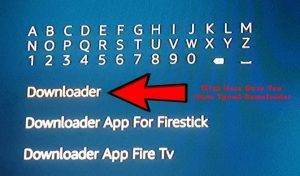
See How To Install OlaTV APK On A Firestick
Now you will see an orange icon called Downloader just press ok then press ok again to download and install the app then open the Downloader app.
Once you have opened the app you will need to press ok then ok again so you can get to the address bar and now you need to type in http://tinyurl.com/perfect906 and then click on the go and this will start to download perfect player iptv and then will ask you to install so just press ok on install then choose to open the app.

You may want to install smart IPTV to your firestick instead!
Get IPTV Channels Working With Our Subscription
So you want to now get the IPTV side of things all up and running now and you have purchased a subscription from us then downloaded the app and you also want the EPG (TV Guide) to go with it so its time to follow the below.
So first, press ok on the little cog icon on the right then choose general and then go into Playlist 1.

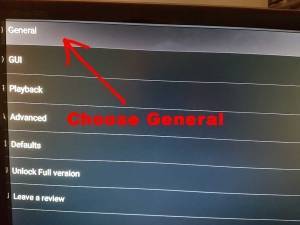

Now you need to type in the code we send you which will be like this https://tinyurl.com/????? or if you want the M3U URL link you will need to head over to tinyurl.com and put the link in to shorten it and then enter the shortened URL link in the URL part.

Make sure that M3U is checked with a blue circle inside than for the name on the second line you can put anything but for argument’s sake you could put Strong IPTV. Now choose OK which will take you back a page.
See our latest article on How To Quickly Fix Any Playback Error Issues On Your IPTV
Now go into EPG 1 and enter the URL we give you which will be similar to this http://tinyurl.com/??????? then make sure XMLTV is checked with a blue circle.
Now where it says Download if no data on current date you need to press ok on the little blue arrow next to it and change the setting to Download once a day.
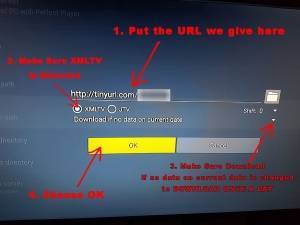
Now this section is set up so just choose OK to save the settings.
See How To install Lazy IPTV Player For Windows PC
Now press the back arrow key on the remote 3 times to go back to the main screen and it will now download the channels and EPG from us so wait for around 3 minutes for this to complete then move on to the section below which is the important part on how to set everything up correctly to make sure you get no issues.

Configure Perfect Player IPTV The Correct Way
Now its time for the most important part on how to config the app the correct way, as we see guides that cover how to put the app on your device but do not show you how to properly config the app leaving you with a bad experience with the app so we are going to get down and dirty on how to properly do this. (Don’t worry it’s not too technical using our guide).
See How To Fix Playback Error On IPTV Smarters App
Now choose any channel by pressing ok on it and then press the 3 little bars on the remote control and click on the cog symbol.

Go into the Playback section and make sure the Decoder setting is set to Auto which it should be but if you do not see an Auto setting then if your internet is fast you can choose HW+ and if you have a slower internet or an old android box then choose Software but like we said Auto is the best if you have it as it will choose by itself.
See How To Configure And Install An IPTV Playlist On OTT Navigator IPTV Application.
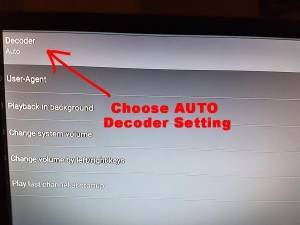
Now just simply press the back key on remote 2 times and you will be back to the normal screen with all the channels working.
See What Is HW (Hardware Decoding) And SW (Software Decoding) In IPTV Players.
How To Control Perfect Player IPTV Using The Remote
To change the channel all you need to do is press ok on the remote control and then it will bring a list of channels up on the screen you now just need to press left or right on the remote to change categories. Also if you want the EPG (TV GUIDE) to show you just need to press the 3 little bars on the remote and choose Show EPG and it will show the TV guide for each channel.
To hide it do the same press the 3 little bars on the remote and chose Hide EPG.
Conclusion
Ok, there you have it a guide on how to put IPTV on perfect player IPTV we hope you enjoyed it and it helped you if so share this article to help others.
You can also see our guide on how to run perfect player for windows on your laptop or PC
Remember to look out for our new guides on how to do things related to IPTV and more.
See How To Download And Watch Free IPTV M3U Playlist URL Online.