If you own a gaming console then there is no need for you to switch to another device when you want to watch IPTV and can keep everything on one device.

If you own a PlayStation gaming console, you understand the convenience of keeping all your entertainment in one place. This guide will walk you through the best and most reliable methods to enjoy IPTV directly on your PS4 or PS5 in 2025, ensuring a seamless viewing experience without needing to switch devices.
While dedicated IPTV apps are not natively available on the PlayStation Store, there are effective workarounds. We’ll cover the easiest and most advanced methods, focusing on solutions that prioritize your viewing quality and security.
The Easiest Way To Watch IPTV On Your Playstation 5 / Playstation 4
For most users, utilizing IPTV Blink Player through your PlayStation 5 or PlayStation 4’s built-in web browser is the simplest and quickest way to watch IPTV. This method avoids complex installations and is ideal for a hassle-free setup. It’s also versatile, working on any device with a web browser, including Smart TVs without native app stores.
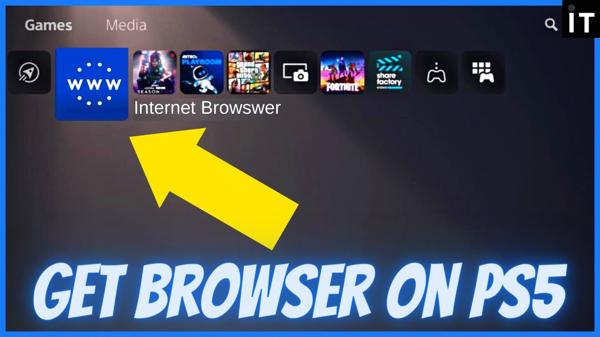
The Best App For PS4 And PS5
We will be covering 2 different IPTV apps you can use on your PS5 or PS4 below.
Method 1: The Easiest Way – IPTV Blink Player via PlayStation Web Browser (Recommended)
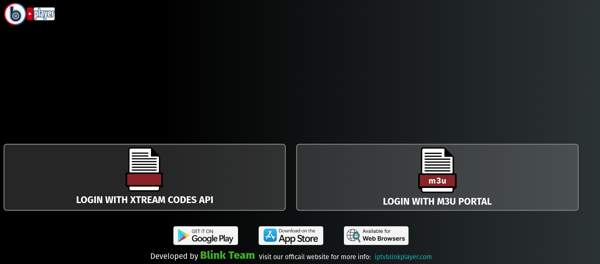
How to Use IPTV Blink Player:
- Open Your PlayStation Web Browser: On your PS5 or PS4, navigate to the web browser application.
- Enter the URL: In the browser’s address bar, type the following website address:
https://webtv.iptvblinkplayer.com - Login: Once the page loads, select the option to “Login With Xtream Codes API.”
- Enter Your IPTV Details: Input the IPTV login information (username, password, and server URL) that you received from your IPTV provider.
- Start Streaming: You should now be able to access your IPTV channels and Video-on-Demand (VOD) content directly through your PlayStation’s web browser.
Ready for Premium IPTV? For the best quality and most reliable IPTV experience, we recommend choosing a leading provider like Strong IPTV. Explore Strong IPTV Plans Now! (Ensure this link is correct and updated)”
Method 2: Advanced Setup – Using Plex on Your PlayStation 5 & 4 for IPTV
Plex is a popular media server application that can be configured to stream IPTV, offering a more integrated experience on your PlayStation. This method requires a computer (PC, Laptop, or MacBook) to run the Plex Media Server, which then streams content to the Plex client app on your PS4 or PS5.
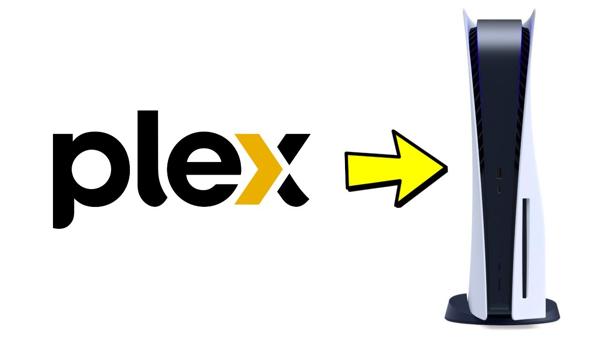
Part A: Setting Up Plex Media Server on Your Computer
- Download Plex Media Server: Go to the official Plex TV Downloads section on your computer and download the appropriate Plex Media Server version for your PC, Laptop, or MacBook.
- Install & Launch: Run the downloaded file and follow the installation prompts. Once installed, click “Launch” to open the Plex Media Server application.
- Sign In/Create Account: You will need to log in. You can create a new Plex account or sign in using your existing social media accounts (e.g., Facebook, Apple, Google).
- Initial Setup: Follow the on-screen prompts. You can name your Plex Media Server (e.g., “PS5 Media Server” or “Strong IPTV Plex”).
- Connect to Your IPTV Provider (Via XTeVe/M3U Proxy): * Note: Plex does not natively support M3U playlists directly. You will need an intermediary tool like xTeVe to act as a proxy between your IPTV M3U URL and Plex. * Refer to our detailed guide: How To Install IPTV On Plex Using XTeVe for comprehensive instructions on integrating your IPTV service with Plex Media Server. This process involves setting up xTeVe, adding your M3U playlist, and configuring Plex to recognize it as a DVR.”
Widzieć How To Install IPTV On Plex – The Easy Method.

SILNA WSKAZÓWKA IPTV: Przed wyruszeniem na tę ścieżkę ważne jest, aby zrozumieć, że aplikacje innych firm nie zostały sprawdzone przez zaufane źródło.
Dlatego sugerujemy, aby zawsze używać a VPN które będą szyfrować Twoje połączenie z Internetem podczas korzystania z różnych plików APK i dodatków do przesyłania strumieniowego.
Now the above is done you will have the Plex Media Server on your Laptop or PC which will act as a remote media server so your Playstation 4 or 5 can see the content and IPTV you put on Plex.
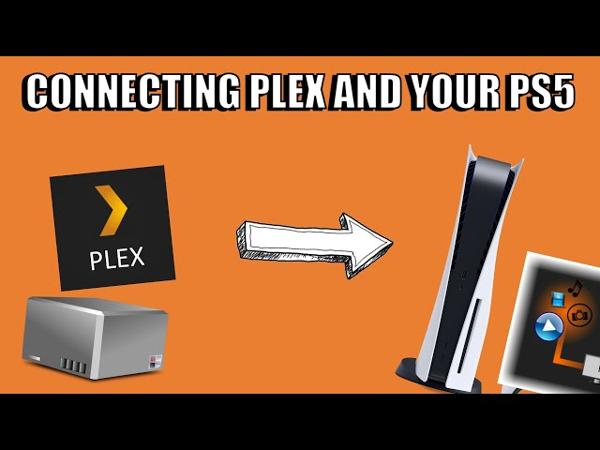
Own an Xbox Series S or X? See How To Install IPTV On An Xbox Series X / S.
Watch IPTV On PS4 or PS5 Using Plex Media Server
Ok in this section you will need to download the IPTV plugin from your IPTV provider and set it up so the Plex Media Server can read it.
Follow the below steps:
- Download the IPTV Plugin from your IPTV Provider
- Put the Plugin in this file directory on your PC C:/ users/ ”yourPCname”/ AppData/ Local/ Plex Media Server/ Plug-ins.
- In the plugin, you just copied go into it and open the Contents folder
- Now for the next steps, you will need a program called Notepad++ its very similar to notepad but its needed for this, you can download here
- Now locate the file called Info it will be inside the Contents folder of the IPTV plugin you just installed
- Search for this line of code <!-<string>UseRealRTMP</string>->
- Then replace the line of code with this <string>UseRealRTMP</string>
- Now click Zapisać to save the file you just changed in notepad++
- Now go inside the Resources folder and open the file named Playlist with the notepad++ program
- Kliknij Zapisać without making any changes to the file in notepad++
- Now the folder you added in change the name to bundle
- Once you have done these steps you would have synced your Plex Media Server to your IPTV Provider.

Once your Plex Media Server is set up on your computer and configured with your IPTV content (via xTeVe), you can install the Plex client app on your PlayStation:
Widzieć How To Install And Watch Paramount Plus On A PS4 & PS5
How To Install Plex On Your PS4 & PS5
- Access PlayStation Store: On your PlayStation 4 or 5, go into the PlayStation Store.
- Search for Plex: Use the search function to find “Plex” and select the Plex icon.
- Download & Open: Choose “Download” and then “Open” the Plex app once it’s installed.
- Activate Your Device: The Plex app on your PlayStation will display an activation code.
- Link Your Account: Wróć do plex.tv/link on your computer’s web browser, sign in to your Plex account, and enter the activation code. This will link your PlayStation Plex client app to your Plex Media Server.
- Start Watching: After successful linking, your PlayStation Plex app will connect to your Media Server, allowing you to browse and watch your IPTV channels and VOD content.
Once you have finished the above steps you will now be ready to watch your favorite IPTV providers’ channels and Videos on demand.
Widzieć What Is IPTV Bundle For Plex.
Method 3: Highly Advanced – Running Linux on PlayStation 4 for Kodi (PS4 Only)
Another option when it comes to running IPTV on a PS4 is to install Linux onto your PlayStation 4, you can follow the video below to do this:
Please note: This will only work on a Playstation 4 and not the current PlayStation 5’s, but once you have installed Linux on your Playstation you will be able to then install Kodi and then your IPTV provider of choice onto the Kodi.
You can see how to install IPTV on Kodi once you have installed Kodi on your PlayStation 4.

Widzieć How To Install Paramount Plus+ On Your PlayStation 5.
Wniosek
While PlayStation consoles do not offer native, official IPTV applications directly in their store, the methods outlined above provide viable ways to enjoy your Strong IPTV service on your PS4 or PS5. The IPTV Blink Player offers the most straightforward setup, while Plex provides a more robust media server solution for advanced users. The Linux/Kodi method is reserved for highly technical PS4 owners.
We understand these are not always ideal solutions, and we will be sure to update this guide immediately if and when a native, officially supported IPTV application becomes available in the PlayStation Store.


