Deci ai un nou Dispozitiv Roku sau ați avut unul așezat în jur pentru o vreme gândindu-mă dacă poți viziona IPTV pe dispozitivul tău RokuEi bine, avem niște vești bune, avem o modalitate prin care poți configurați iptv pe Roku astfel încât să puteți profita la maximum de dispozitiv.
If you want USA IPTV service and other country IPTV channels for your Roku device then be sure to click the link below and save with our current discounts.
Roku devices are a great option for an easy way to watch and enjoy IPTV from your favorite IPTV provider while enjoying an easy-to-use user interface on the Roku stick.
Can You Get IPTV On A Roku TV?
Yes, you have 2 ways you can get IPTV on a Roku TV the first way is to screencast to your Roku TV and the second way is to sideload a popular IPTV app such as IPTV Smarters Pro on your Roku TV by following this article.
Screencast To Your Roku Device Using A Smartphone
This method is one of the simple ways to get quickly up and running IPTV using your Roku device.
First, you will need a smartphone or laptop for that device to be on the same Wifi network as your Roku stick or box.
If you have an IPTV app such as TiviMate or IPTV Smarters pro then you can simply play your IPTV off your smartphone and choose the cast icon when watching IPTV which will let you screencast to your Roku device.
This option is great if you are outside your home and using another person’s Roku device and you just need to quickly connect to watch IPTV without needing to sideload and install any third-party apps on the Roku device.
How To Watch IPTV On A Roku Device Using The IPTV Smarters App
In this section, we will be teaching you how you can download and install the IPTV smarter app onto your Roku device as this is an app you may be more used to from using it on other IPTV-enabled devices.
You will need to make sure you have enabled the developer options on your Roku device which will allow you to sideload the IPTV smarts plugin onto the Roku stick.
- Turn on your Roku device
- Now press these buttons on the Roku remote to access the developer options, Home Button x3, Up Arrow x2, Right Arrow x1, Left Arrow x1, Right Arrow x1, Left Arrow x1, Right Arrow x1. You will see a new screen make sure to take note of the IP address and username it shows you.
- Now click on Enable installer and restart.
- Agree to any Developer tools license agreement.
- Choose a webserver password make sure you write this down along with the username from before.
- Set the password then choose to reboot the Roku device.
With the above steps complete it’s time to add the IPTV smarter channel app to your Roku device. To do this follow the below steps:
- Mergi la my.roku.com
- Now enter your Roku account username and password.
- After you have logged in choose the “Add channel with a code” which you can find under the manage account setting.
- Type in the word “iptvsmarters” then click on the add channel button.
- Accept the warning message pop-up box.
- Then choose “Yes, Add channel”.
Vedea How To Install IPTV Smarters Pro To Your Roku TV Or Roku Stick.
You will need to download and upload the IPTV smarter package from your computer onto your Roku device to do this follow the below steps.
After you have completed the above you can go back to your main tv screen where you have the Roku plugged in and you will now see the login screen for IPTV smarters where you can now enter your IPTV provider details to access their IPTV on your Roku device.
Obținerea fișierului M3U Playlist pentru Roku
ps Dacă nu aveți un laptop, puteți trimite link-ul m3u to jimmy your neighbor to download it and put the file on a USB for you.
Va trebui să descărcați fișierul m3u pe care îl puteți descărca din e-mailul pe care îl primiți de la Furnizor IPTV or if you don’t have one you can buy an iptv subscription from us here strongiptv.co.uk/buy-best-iptv-provider-2/ and you will be sure to have one of the best IPTV services and support for all your IPTV needs.
Deci, după ce ați descărcat fișierul m3u, va trebui să faceți acest lucru glisați și fixați fișierul pe un stick USB astfel încât să îl puteți duce pe dispozitivul Roku și să faceți magie.
Configurarea IPTV pe Roku
Ok, acum ai fișier m3u de pe stick-ul USB vrei doar pur și simplu conectați stick-ul USB la dispozitivul dvs. Roku and you will be met with this message below.
Vedea How To Connect Roku To Emby Quick And Easily
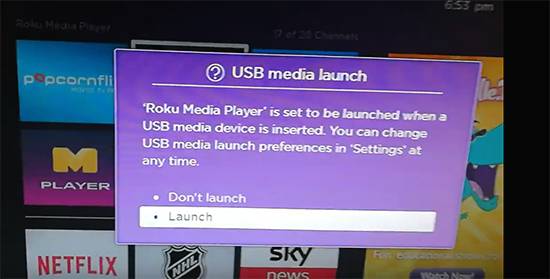
Doriți să alege lansare când vedeți mesajul de mai sus. Apoi va deschide fișierul Aplicația media player Roku este bine, acum trebuie doar du-te la video și poate fi necesar să așteptați câteva secunde for the Roku to open all the channels then you can select any channel you want and it will work fine.
Vedea How To Install FilmOn TV On Your Roku Device With Code Nmeva
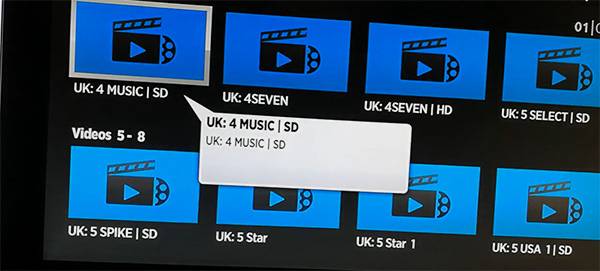
Ce vă sugerăm să faceți urmați ghidul nostru despre cum să alegeți doar canalele IPTV de care aveți nevoie deschiderea fișierului M3U și ștergerea canalelor de care nu aveți nevoie ceea ce va face lucrurile mult mai bune pentru navigarea pe canale, deoarece puteți avea doar câteva țări de care aveți nevoie și ștergeți țările pe care nu le urmăriți.
Vă recomandăm totuși o cutie Android sau un firestick amazon sau un televizor fire, așa cum le avem pe ale noastre Aplicație IPTV care este fully customized for our services și funcționează foarte bine în comparație cu celelalte aplicații IPTV de pe piață.
Asigurați-vă că împărtășiți acest ghid with other Roku users who may be struggling to get IPTV funcționează pe dispozitivul lor Roku.
Învăța Whether IPTV Can Be Hacked And How To Fix.
Partajează asta:
- Dă clic pentru a partaja pe Facebook(Se deschide într-o fereastră nouă) Facebook
- Dă clic pentru a imprima(Se deschide într-o fereastră nouă) Imprimare
- Dă clic pentru a trimite o legătură prin email unui prieten(Se deschide într-o fereastră nouă) E-mail
- Dă clic pentru a partaja pe LinkedIn(Se deschide într-o fereastră nouă) LinkedIn
- Dă clic pentru a partaja pe Reddit(Se deschide într-o fereastră nouă) Reddit
- Dă clic pentru a partaja pe X(Se deschide într-o fereastră nouă) X
- Dă clic pentru a partaja pe Tumblr(Se deschide într-o fereastră nouă) Tumblr
- Dă clic pentru a partaja pe Pinterest(Se deschide într-o fereastră nouă) Pinterest
- Dă clic pentru a partaja pe Pocket(Se deschide într-o fereastră nouă) Buzunar
- Dă clic pentru partajare pe Telegram(Se deschide într-o fereastră nouă) Telegrama
- Dă clic pentru a partaja pe Threads(Se deschide într-o fereastră nouă) Fire
- Dă clic pentru partajare pe WhatsApp(Se deschide într-o fereastră nouă) WhatsApp
- Dă clic pentru a partaja pe Mastodon(Se deschide într-o fereastră nouă) Mastodon


