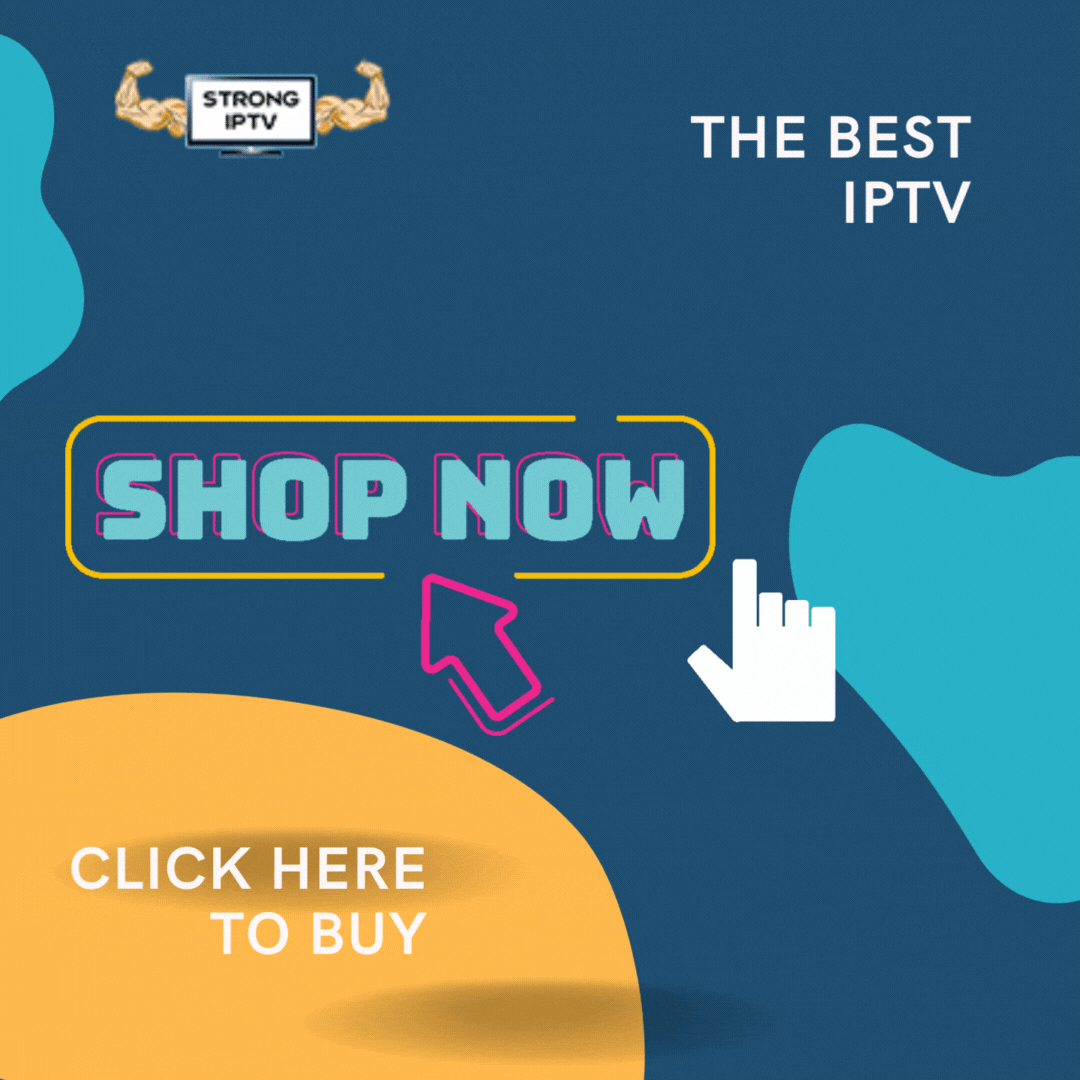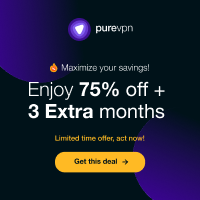Here at Strong IPTV Lab we often get asked how to sideload apps on a firestick so we thought we would make a guide for this but the best and easiest way to sideload apps onto a firestick.
Now when we mention sideload it’s just the name of putting apps onto a device that are third-party apps that can not be downloaded from the Amazon app store.
Looking for the best IPTV provider around then we suggest you check out Strong IPTV
Why Sideload Apps To My Firestick
Sideloading Android apps is one of the best things about owning s firestick as it’s essentially jailbreaking the firestick which is completely safe it just allows you total freedom to install whatever android app you want so it can be more like an android smartphone or tablet.
The amazon firestick comes with some great native apps you can install right from the app store but they are generally the basic type of apps such as Youtube, Spotify, Hulu, and apps like these.
Also, there are roughly 11,639 apps (source) on the firestick but when you sideload apps you get access to the whole android marketplace which has 3.04 million apps (source) so you can see you have a lot more freedom with installing android apps and games when you choose to sideload apps
But be aware not all these millions of new apps you have access to will be fully compatible with your firestick due to some being made for smartphones only just like not every android game or android app is not compatible with every android tablet.
Allow Apps From Unknown Sources To Sideload On The Firestick
First, we must turn on a setting on the firestick which will allow you to install sideload apps when you get to that point in the guide so first do the below.
- Hold home button then go to settings
- Scroll down to My Fire TV
- Select Developer Options
- Change Apps from Unknown Sources to ON
- Accept any warning messages about installing 3rd party apps

Now you have turned this setting on we can get to installing sideloaded apps to your firestick easily.
See our guide on how to change firestick name easily
How To Sideload Apps On Fire TV
This guide doesn’t just cover an amazon firestick but also you can follow the below if you have an Amazon Fire Cube or Fire TV.
The first method is currently the easiest method so you can install any apps or games you desire straight from a new app store similar to the Google Play Store.
We will also cover a second method where you can sideload and install any android app or game from your android smartphone or laptop onto your FireTV device or firestick.
Method 1 – Use Aptoide App Store
This app called Aptoide is one of the best apps for your firestick or Fire TV as it allows you to download any game or app as you would from the Google Play store and everything is free with this marketplace which is a bonus.
Download The Downloader App
You will first need to make sure you have the app called Downloader so you can easily download the Aptoide app. So if you do not have the Downloader app already installed then follow the below steps.
- Press home button on the firestick remote
- Go to find then down to search
- Now type the word downloader

- Click on downloader then the orange downloader symbol

- Now click on Get and it will download and install
- Finally, click on open
Ok, now you have downloader its time to install Aptoide which will allow you to sideload custom android apps easily onto your firestick or Fire TV.
- Once you open Downloader Choose Allow

- Then enter the URL in the address bar strongiptvlab.com/aptoide and click Go
 3. Once it has finished downloading click on Install and Install again then once finished click on Open
3. Once it has finished downloading click on Install and Install again then once finished click on Open 4. Now press the back button on the firestick remote to exit from the welcome screen
4. Now press the back button on the firestick remote to exit from the welcome screen 5. Now you can use the Search icon for any app or game you want or also check out the top apps and games by clicking the columns at the top
5. Now you can use the Search icon for any app or game you want or also check out the top apps and games by clicking the columns at the top

Method 2 – Use Wireless File Manager: Send Files to TV app
This second method is a little more advanced than using the first method but this method allows you to sideload and upload anything to your firestick not just apps and games but music, photos, movies, and more.
You can use either an Android smartphone or tablet using the app Wireless File Manager: Send Files to TV which you can find in the Google Play Store HERE
But we will be using a laptop/PC in this guide to show you how to sideload apps or anything you like onto your amazon firestick or Fire TV.
- Press home button on your firestick remote then go to Find and down to search
- Now type in Wireless File Manager and click on the name

- Click OK on the Wireless manager Icon

- Now click on GET to download and install it
- Finally, click on open to open the Wireless File Manager

Ok, great work up to now if you are following this method now we will show you how to use the app to send and sideload apps and files from your laptop/PC to the Firestick.
How To Use Wireless File Manager On Your Firestick
Once you have opened the app it will ask you to Grant storage permission just click ok and allow.

Now you will see two buttons one that says Start Wireless File Manager and the other Open File Explorer so for now click on Start Wireless File Manager to start it.
You will now see an IP address you can enter in your laptop or PC’s address bar so on your PC type this IP address in.
Your laptop or PC screen should look like the below image

Now simply download your android app from one of the third-party market places such as Aptoide or PureAPK on your laptop.
Once you have the apps you want to sideload or even Music, Images, Movies you will want to click on the folder on your laptop screen so carrying on with the example of sideloading an app in we will choose the Download folder.
So once clicked inside you will want to upload your app here or game by clicking on choose file then selecting the .apk app or game you want to sideload onto your firestick.

In our example, we are using the TikTok Lite app once you have chosen the app click send.
You will now see on your TV screen it says receiving the file now just wait a minute or 2 depending on how big the file is that you are sending, it can take 1 minute per 30MB file size so be patient.

Once it has sent you will see it say file received on the TV screen and also on your laptop it will show the app or game in the folder now.
Now it’s time to install the app so click on Open File Explorer and you will see the app or apps you have uploaded to your firestick now simply click on the app you uploaded and choose open.
Click on Install and the app or game will install.
We hope this has helped you with 2 easy methods on how to sideload apps on your firestick, if this guide has helped you be sure to give it a share.