Over the years there have been a few IPTV apps released for both Windows PC and Apple Macbooks or iMacs for you to watch IPTV. The issue is these apps are not the best way to watch IPTV on a web browser in 2024 due to a lot of stream codecs not being compatible with most of these apps.
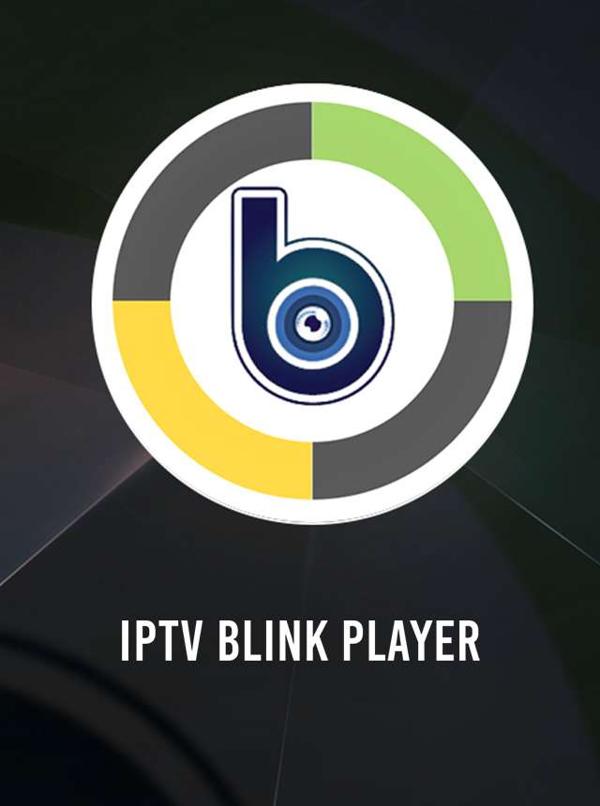
So in today’s time, we recommend you use a web browser on your Windows PC, iMac, MacBook, or any other desktop PC or laptop you own as it is the best and easiest way to watch IPTV without having to download and mess around installing other applications.
Make sure you have an iptv subscription from our iptv web site att njuta av frysfri visning och flest kanaler av alla IPTV-leverantörer att välja mellan.
Hur man tittar på IPTV i en webbläsare (Google Chrome, Microsoft Edge, Mozilla Firefox och andra)
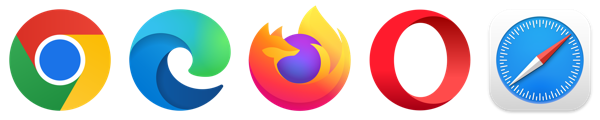
Normalt skulle du ha kunnat använda IPTV Smarters online webbläsarapp de skapade men ibland kan deras webbportal vara lite av en hit-and-miss så vi kommer att täcka ett nytt bättre alternativ att använda som heter Blink Player.
Laddar upp din IPTV i Blink IPTV Player
Lyckligtvis är detta en mycket snabb och enkel process oavsett vilka kunskaper du har med PC och bärbara datorer så att du kan fortsätta att följa stegen nedan.
1. From your web browser type on the web address below into your address bar or click on the url below.
https://webtv.iptvblinkplayer.com

2. Now click on the icon called “LOGGA IN MED XTREAM CODES API“.

3. You will see 3 buttons at the top of your screen make sure to click on “Lägg till ny användare“.

4. Now if you have used IPTV before you will be used to the next screen where it asks for your IPTV provider’s Username, Password, and Server URL which you would have received in your welcome email for your IPTV provider.
Om du inte har fått dessa uppgifter skickar du ett e-postmeddelande till din IPTV-leverantör och ber om dem. Vi använder exemplet nedan.
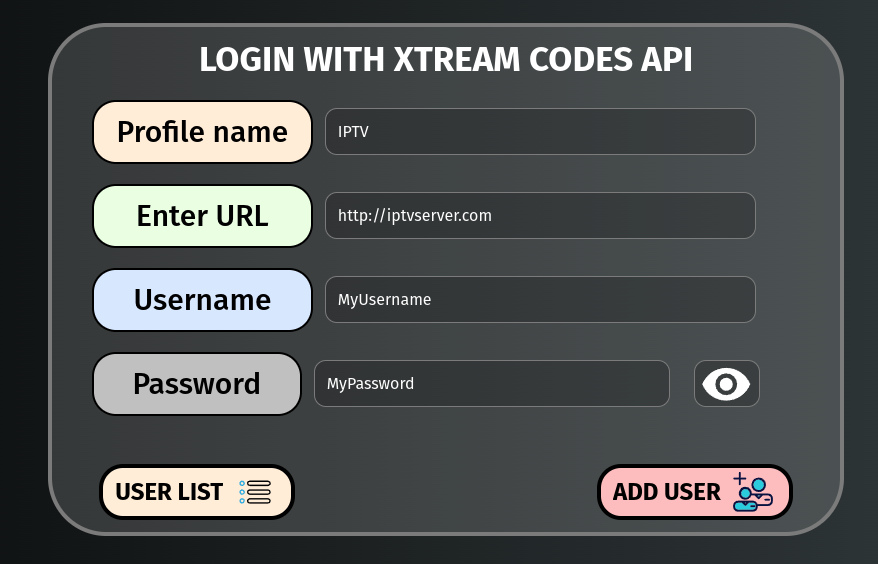
När du har angett dina IPTV-uppgifter klickar du på knappen märkt "Lägg till användare“
5. If you have entered your IPTV details in correctly, you will see a screen where you can click on Live TV, Movies, TV Series, and more.

Det är det du nu kan klicka in i en IPTV-kategori och titta på dina favorit IPTV-kanaler och mer.
Vilka är fördelarna med att använda IPTV Blink Player Web?
Som vi nämnde tidigare är den största fördelen att det är lätt att använda både att ställa in detta och bläddra bland IPTV-kategorierna och mer.
Another bonus we like about this web player is it supports pictures in the picture so if you are busy working or doing something else on your Windows PC or laptop you can minimize the window and move it around your screen to where you want it so you can do other activities while still keeping an eye on whatever you are watching.
Ser Hur du kan installera IPTV Smarters Pro på en Amazon Firestick.
Har Blink Player sin egen IPTV-applikation?
Ja, de har applikationer för både Android- och Apple-enheter som du kan hitta i Google Play Store eller iOS App Store.
Vi rekommenderar att du använder den bästa IPTV-appen when it comes to using an actual IPTV application due to all the functionality the app comes with as the app mentioned in the URL above will be the best app for many years to come.
Slutgiltiga tankar
Om du vill titta på IPTV med din PC eller bärbara dator rekommenderar vi starkt att du använder en webbläsare IPTV-spelare som Blink Player som gör att du kan titta på dina favorit-IPTV-strömmar på nolltid och är mycket lätt att ställa in oavsett din skicklighetsnivå med Windows eller Macbooks.


