If you have an amazon firestick and have been slightly frustrated with its rather small 8GB internal storage it has built-in then we have put this guide together on how you can expand the storage on your amazon firestick to whatever memory you desire.
Why Add Storage Your My Firestick
First off you may be wondering why you would want to increase the hard drive space of your firestick and there are many reasons. For anyone who is downloading many things such as apps and games, you will find the firestick can run out of hard drive storage very fast.
Also, you will find adding a USB flash drive or a USB hard drive will not only allow you to record IPTV while watching live TV but you will also be able to have movies, photos, music, and more files saved on the USB flash drive or hard drive so you can watch and view the media using one of the firestick apps such as VLC media player or ES File Explorer.
So there are many benefits of why you should look to increase the memory of your firestick.
What Items Will You Need To Upgrade The Storage Of The Firestick
You will want to have a USB flash drive or if you are a heavy-duty user and want to store a lot of media and do a lot of recordings it’s best to get an externally powered USB hard and you will be able to get much more storage for your needs with it.
So after you have an external hard drive or USB flash drive the next thing you will is a cable called an OTG cable. These cables are very inexpensive and are great for connecting USB drives to your firestick and smartphones such as the latest Samsung Galaxy, SonyXperias, and more android based devices.
How To Get The External Storage Working On The Firestick
Ok, now you have both the OTG USB Adapter and an external USB drive its time to get it all hooked up so you can be on your way to recording live tv or transferring files across to your firestick or even watching movies or viewing photos on the amazon firestick.

So first things first you will want to plug in the micro USB connector on the OTG cable into the side of the firestick where you would normally plug the power in on the firestick.
See How To Record On TiviMate Using Any IPTV Device Or A Firestick.
Next, you will want to plug the power cable coming from the wall socket for the firestick into the other socket on the OTG cable.
Now finally you will have 1 socket left on the OTG cable so you will want to plug in your external USB hard drive.
You can see the below image of where everything should be plugged in.
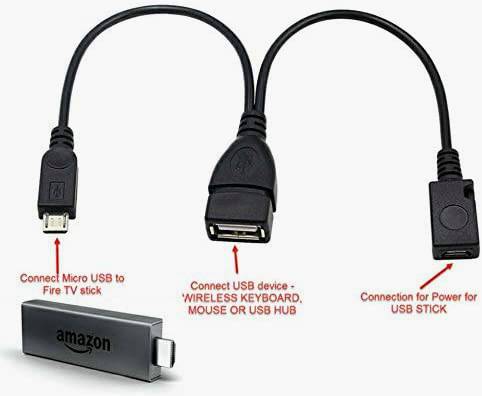
Once you have plugged in the external USB hard drive or your USB flash drive into the OTG cable you will see a notice pop up message on the tv screen on the firestick menu asking you how would you like to open your external drive so you can use a file manager such as ES file explorer we find best for external storage.
Learn How to Record TV On An Amazon Firestick.
We hope this guide has helped you if it has then give it a share.
Share this:
- Click to share on Facebook (Opens in new window) Facebook
- Click to print (Opens in new window) Print
- Click to email a link to a friend (Opens in new window) Email
- Click to share on LinkedIn (Opens in new window) LinkedIn
- Click to share on Reddit (Opens in new window) Reddit
- Click to share on X (Opens in new window) X
- Click to share on Tumblr (Opens in new window) Tumblr
- Click to share on Pinterest (Opens in new window) Pinterest
- Click to share on Pocket (Opens in new window) Pocket
- Click to share on Telegram (Opens in new window) Telegram
- Click to share on Threads (Opens in new window) Threads
- Click to share on WhatsApp (Opens in new window) WhatsApp
- Click to share on Mastodon (Opens in new window) Mastodon


