If you have received IPTV details in the form of an Xtream Codes IPTV login details (username, password, and server URL), then you may know that VLC doesn’t directly support the Xtream Codes API. However, this guide will provide a straightforward workaround, showing you how to convert your Xtream Codes details into a compatible M3U URL, allowing you to enjoy your favorite IPTV content on VLC media player.
Make sure you get a USA IPTV subscription to enjoy the best that IPTV has to offer at low prices.

Xtream Codes IPTV And VLC Player
Normally there is no way to link Xtream Codes and VLC Media Player together as VLC has not been made with a way to read off Xtream IPTV Codes API like apps such as IPTV Smarters android app can.
See how to set up IPTV On A Macbook Using VLC
So we looked into this and found there is a workaround for anyone else who has the same problem where you want to watch Xtream IPTV on VLC but don’t have an M3U URL and only a username, password, and server URL forcing you to use the Xtream Codes API.

How To Get Xtream Codes IPTV Working On VLC Media Player
If you are with an IPTV provider who refuses to send you the M3U URL but you have the username, password, and server URL you will need to put the information they sent on Notepad as we will do some modifying to it.
See our latest article on How To Use IPTV Extreme.
So we will make some dummy information below and then show you how to get the iptv xtream code it work with VLC.
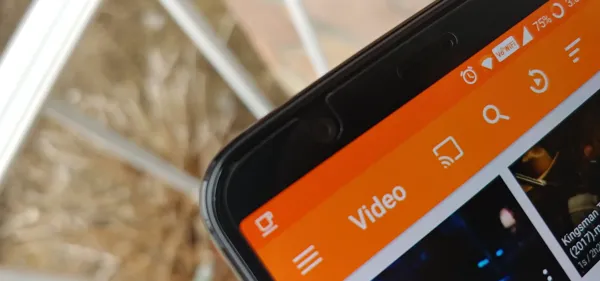
Start by noting down the specific details provided by your IPTV supplier, typically:
Example: IPTV Server URL = http://exampleserver.com
Username = YourUsername
Password = YourPassword
=

With the example above you would need to put what your details from your IPTV xtream provider are on a notepad so you have it ready to modify.
Please note: You will need to make sure you ask whoever your IPTV supplier is for the Xtream IPTV details you need to add to the VLC media player.
See How To Resolve The VLC Media Player Error “Your Input Can’t Be Opened” (IPTV).
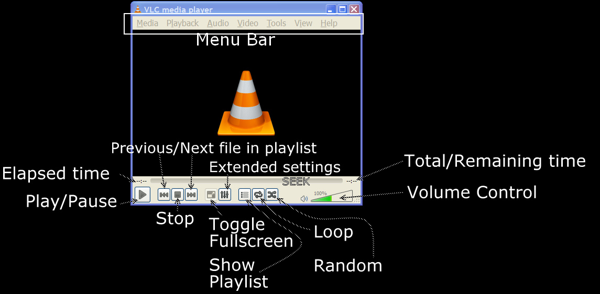
Next, copy this specific URL template into a text editor (like Notepad on PC or Notes on Mac):
http://server:port/get.php?username=<your username>&password=<your password>&type=m3u_plus&output=ts
Now, carefully replace the placeholder sections (server:port, <your username>, and <your password>) in the template URL with your actual Xtream Codes login details.
Example Modification: If your IPTV Server URL is http://example-server.com, your username is awesomeiptv, Your password is coolpasswordYour modified M3U URL will look like this:
http://example-server.com/get.php?username=awesomeiptv&password=coolpassword&type=m3u_plus&output=ts
Please note: Some providers may require a port number. If your server URL includes one (e.g., http://server.com:8080, ensure you include it correctly.
Once this step is complete, you will have a fully functional M3U URL, ready to be used with VLC Media Player.”
See How To Watch IPTV On Your PlayStation 5 & 4.
How To Get The M3U URL Working With VLC IPTV Media Player
Step 1: Copy Your M3U URL. Copy the full M3U URL you generated in the previous section from your text editor.
Step 2: Open VLC Media Player. Launch the VLC Media Player application on your device.
Step 3: Open Network Stream In VLC, click on the ‘Media’ tab in the top menu, then select ‘Open Network Stream…’ from the dropdown menu.
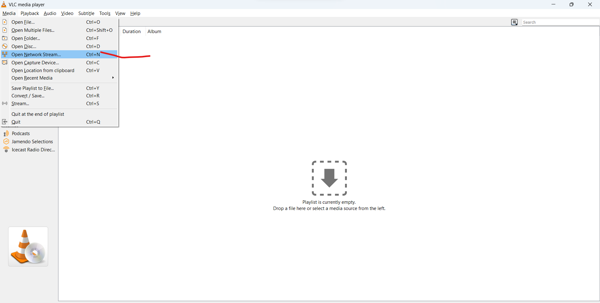
Step 4: Paste and Play URL Paste your copied M3U URL into the ‘Please enter a network URL:’ field.
Allow a minute or two for VLC to load the IPTV channels from your provider. Once loaded, you can now browse and watch all your channels directly within VLC, overcoming the limitation of not having a direct M3U URL from your provider.
See The Best Way Of Making A Playlist In VLC Media Player.
Where To Download VLC Media Player From
You can download VLC media player from VLC Media Players official website or if you are using an Android-based device you can easily download and install VLC media player from the Google Play Store on your Android device.
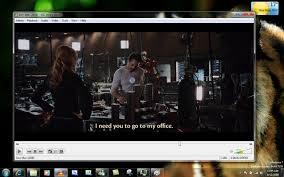
What IPTV Devices Does VLC Media Player Work On
Apart from there being other better apps per IPTV device, you can use such an IPTV smarters if you are using an AVLC Media Player is a highly versatile application compatible with a wide range of devices, making it a popular choice for IPTV viewing across various platforms. While dedicated IPTV apps like IPTV Smarters (for Android) or TiviMate might offer more specialized features, VLC’s broad compatibility ensures you can use it on:
- Windows PCs
- MacBooks & iMacs
- Android Smartphones & Tablets
- iPhones & iPads
- Some Smart TVs (via their app stores)
- Linux Systems
- ChromeOS devices
If you own any of these devices, you can confidently install VLC Media Player and enjoy your IPTV service through it.”

Conclusion – IPTV Xtream Codes
This guide has demonstrated the straightforward method for getting Xtream Codes IPTV to work seamlessly with VLC Media Player, enhancing your IPTV viewing flexibility.
By converting your Xtream Codes API details into a standard M3U URL, you can unlock a vast world of IPTV channels on your preferred VLC-compatible device.
For a reliable and high-quality IPTV experience, consider exploring Strong IPTV’s premium subscriptions, offering a vast selection of channels and VOD content. Explore Strong IPTV Packages.
For further insights into optimizing your VLC IPTV experience, you might find our guide on ‘Is VLC Good To Use For Watching IPTV’ helpful.“



